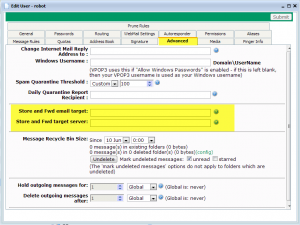Background
LAN forwarding has been a feature of VPOP3 for many years.
With LAN Forwarding, VPOP3 will forward messages on to another mail server using SMTP. This has two common uses:
- for use with another mail server. Some people use VPOP3’s LAN Forwarding with another mail server such as Microsoft Exchange Server. They often do this because VPOP3 has many features which Exchange Server doesn’t have, so VPOP3 can do its work first, then forward messages onto the Exchange Server for final delivery.
- as a backup mail server. Some people like to have two or more MX servers handling their domain’s email, so they may have VPOP3 acting as a backup mail server, and sending mail onto the main mail server when the main server is available.
Using VPOP3 in either of these situations can improve reliability as mail is still accepted even if the main mail server is down, however, the messages which VPOP3 has queued for forwarding to the main server are not available for viewing, so mail can still not be accessed until the main server is back working.
Store and Forward
In v6.1 we added a new feature to VPOP3 Enterprise called “Store and Forward”. In this case, VPOP3 will both store the mail in a local VPOP3 mailbox, and also forward it to another mail server.
If you use this feature, then users will be able to log into their VPOP3 account to view their mail, just as if this VPOP3 was their normal mail server, but if/when the main mail server comes back online, the mail will be forwarded onto that as with normal LAN forwarding.
However, it’s cleverer than simply copying messages to two places (which could easily be done with older versions of VPOP3):
- When messages are forwarded onto the main mail server, VPOP3 will automatically delete them from the VPOP3 mailbox, meaning that you don’t end up with infinitely growing mailboxes in VPOP3 if you never have a problem with your main server
- When messages are deleted from the VPOP3 mailbox, VPOP3 will no longer LAN forward the messages on to the main server. This means that you don’t have to delete unwanted messages twice, once you delete them in VPOP3, that’s it.
Configuring Store and Forward
To configure Store and Forward, you first need to create all your users in your VPOP3 server, by going to the Users page, and pressing New or Bulk Add Users to add your users.
Next, edit the user by double-clicking on them, and go to the Advanced tab. You will find two boxes in there called Store and Fwd email target and Store and Fwd target server. In the email target box enter the full email address on the target mail server. In the target server box, enter the address of the target mail server (see notes below).
Finally, remove any previous LAN Forwarding configuration. The usual places this may be set is in Local Mail -> LAN Forwarding -> Configuration or in the Routing tab of the users’ settings (check for entries beginning with SMTP: in the Assistant or Forwarding settings).
Notes
When entering the Store and Fwd Target Server address:
- you can enter the server either as a host name, or IP address. If you have a local DNS server, then using the host name can be better, but if you don’t have a local DNS server, using the IP address tends to be more reliable.
- by default, VPOP3 will connect to the target server on the SMTP port, port 25. If your target server’s SMTP service is running on an alternate port, then append a colon followed by the port number to the server address (eg mail.mycompany.com:587)
- if VPOP3 will have to authenticate with the target server to send mail to it, then you can add that information to the start of the server address in the form username:password@. So, a full server address may be something like fred:dg442gs@mail.mycompany.com:587
- VPOP3 will use an unencrypted session or a negotiated TLS (STLS) session to communicate with the target server, it will not use SSL (usually on port 465)